最近一段时间,我都在努力的减肥,除了减少食量以外,还坚持每天至少跑半个小时(具体看下班时间了,不“被加班”就跑一个小时),跑完后去呜呜的群里签到然后再吃饭。但作为一个体重超过90KG的重量级选手来说,跑步真的是一件很累的活,如果就这么单纯的跑的话,根本就坚持不了十分钟。于是我去一些评书网,下载了一些“粤语古仔”,边听边跑。
虽然边听边跑的效果很不错,但我却遇上了这么一个问题,那就是下载了的文件(mp3),虽然文件名还是以“001”、“002”、“0030”……的方式命名,但到了手机上,却成了如下图所示:
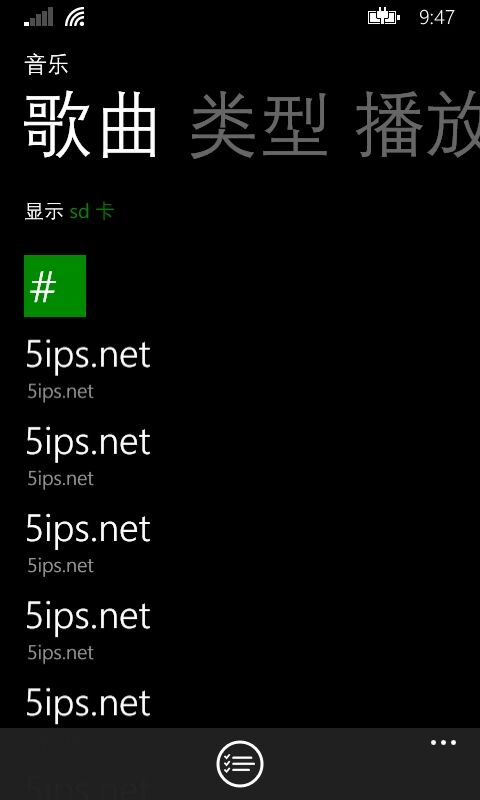 这根本看不出到底谁是谁,更可悲的是,这个手机音乐还傻傻的无法判断“欲知后事如何,请听下回分解”的下回,到底是哪一回了,最终给我来了个随机播放。
这根本看不出到底谁是谁,更可悲的是,这个手机音乐还傻傻的无法判断“欲知后事如何,请听下回分解”的下回,到底是哪一回了,最终给我来了个随机播放。
终究其原因,还是因为虽然我们的文件名是按照“001”、“002”……的方式明明,但手机音乐却完全不读取,它是根据mp3的title来确定此文件的命名,于是就悲催了。
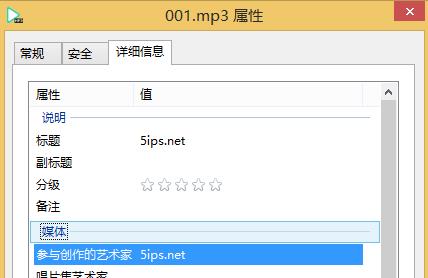
当然,我们可以通过文件属性的方式,把这个title进行修正,但一部的评书,短则百回,长则千回,逐个文件的修改确实不是明智之举,正确的姿势应该是利用程序,利用控制台帮我们逐个的进行修改。
好,下面我们就开始讲解我们应该怎么做。
首先,我们需要先从nuget下载两个东西,他们分别是:
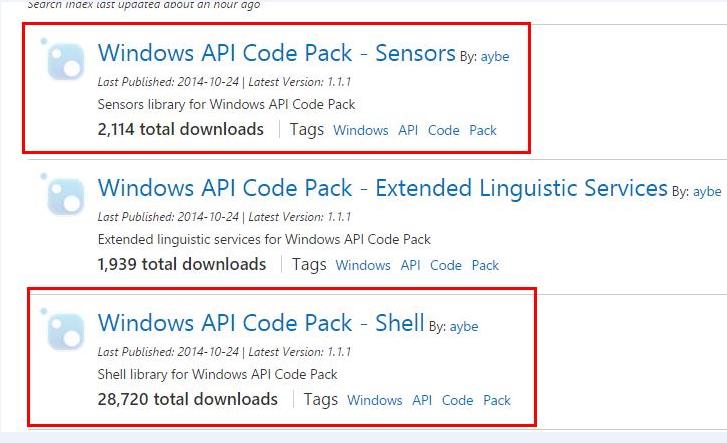
然后新建一个工具类,把下面的这堆代码放进去:
 MediaTags
MediaTags
namespace Jhong { using Microsoft.WindowsAPICodePack.Shell; using Microsoft.WindowsAPICodePack.Shell.PropertySystem; using System; using System.Linq; public class MediaTags { #region Mp3文件属性 /// <summary> /// 标题 /// </summary> [MediaProperty("Title")] public string Title { get; set; } /// <summary> /// 子标题 /// </summary> [MediaProperty("Media.SubTitle")] public string SubTitle { get; set; } /// <summary> /// 星级 /// </summary> [MediaProperty("Rating")] public uint? Rating { get; set; } /// <summary> /// 备注 /// </summary> [MediaProperty("Comment")] public string Comment { get; set; } /// <summary> /// 艺术家 /// </summary> [MediaProperty("Author")] public string Author { get; set; } /// <summary> /// 唱片集 /// </summary> [MediaProperty("Music.AlbumTitle")] public string AlbumTitle { get; set; } /// <summary> /// 唱片集艺术家 /// </summary> [MediaProperty("Music.AlbumArtist")] public string AlbumArtist { get; set; } /// <summary> /// 年 /// </summary> [MediaProperty("Media.Year")] public uint? Year { get; set; } /// <summary> /// 流派 /// </summary> [MediaProperty("Music.Genre")] public string Genre { get; set; } /// <summary> /// 流派 /// </summary> [MediaProperty("Music.TrackNumber")] public uint? TrackNumber { get; set; } /// <summary> /// 流派 /// </summary> [MediaProperty("Media.Duration")] public string Duration { get; private set; } /// <summary> /// 比特率 /// </summary> [MediaProperty("Audio.EncodingBitrate")] public string BitRate { get; private set; } #endregion Mp3文件属性 public MediaTags(string mediaPath) { Init(mediaPath); } private void Init(string mediaPath) { using (var obj = ShellObject.FromParsingName(mediaPath)) { var mediaInfo = obj.Properties; foreach (var properItem in this.GetType().GetProperties()) { var mp3Att = properItem.GetCustomAttributes(typeof(MediaPropertyAttribute), false).FirstOrDefault(); var shellProper = mediaInfo.GetProperty("System." + mp3Att); var value = shellProper == null ? null : shellProper.ValueAsObject; if (value == null) { continue; } if (shellProper.ValueType == typeof(string[])) //艺术家,流派等多值属性 { properItem.SetValue(this, string.Join(";", value as string[]), null); } else if (properItem.PropertyType != shellProper.ValueType) //一些只读属性,类型不是string,但作为string输出,避免转换 如播放时间,比特率等 { properItem.SetValue(this, value == null ? "" : shellProper.FormatForDisplay(PropertyDescriptionFormatOptions.None), null); } else { properItem.SetValue(this, value, null); } } } } /// <summary> /// 更新mp3信息 /// </summary> /// <param name="mp3Path"></param> public void Commit(string mp3Path) { var old = new MediaTags(mp3Path); using (var obj = ShellObject.FromParsingName(mp3Path)) { var mediaInfo = obj.Properties; foreach (var proper in this.GetType().GetProperties()) { var oldValue = proper.GetValue(old, null); var newValue = proper.GetValue(this, null); if (oldValue == null && newValue == null) { continue; } // 这里做了修改 郭红俊 20091202 // 原先在旧值存在,新值没有给出时,会有空对象引用的bug //if (oldValue == null || !oldValue.Equals(newValue)) // 新的逻辑 新值存在时, 则替换旧值 if ((newValue != null) && (newValue.ToString().Trim().Length > 0) && (newValue != oldValue)) { var mp3Att = proper.GetCustomAttributes(typeof(MediaPropertyAttribute), false).FirstOrDefault(); var shellProper = mediaInfo.GetProperty("System." + mp3Att); Console.WriteLine(mp3Att); if (newValue == null) newValue = string.Empty; SetPropertyValue(shellProper, newValue); } } } } #region SetPropertyValue private static void SetPropertyValue(IShellProperty prop, object value) { if (prop.ValueType == typeof(string[])) //只读属性不会改变,故与实际类型不符的只有string[]这一种 { string[] values = (value as string).Split(new char[] { ';' }, StringSplitOptions.RemoveEmptyEntries); (prop as ShellProperty<string[]>).Value = values; } if (prop.ValueType == typeof(string)) { (prop as ShellProperty<string>).Value = value as string; } else if (prop.ValueType == typeof(ushort?)) { (prop as ShellProperty<ushort?>).Value = value as ushort?; } else if (prop.ValueType == typeof(short?)) { (prop as ShellProperty<short?>).Value = value as short?; } else if (prop.ValueType == typeof(uint?)) { (prop as ShellProperty<uint?>).Value = value as uint?; } else if (prop.ValueType == typeof(int?)) { (prop as ShellProperty<int?>).Value = value as int?; } else if (prop.ValueType == typeof(ulong?)) { (prop as ShellProperty<ulong?>).Value = value as ulong?; } else if (prop.ValueType == typeof(long?)) { (prop as ShellProperty<long?>).Value = value as long?; } else if (prop.ValueType == typeof(DateTime?)) { (prop as ShellProperty<DateTime?>).Value = value as DateTime?; } else if (prop.ValueType == typeof(double?)) { (prop as ShellProperty<double?>).Value = value as double?; } } #endregion SetPropertyValue #region MediaPropertyAttribute [AttributeUsage(AttributeTargets.Property, Inherited = false, AllowMultiple = true)] private sealed class MediaPropertyAttribute : Attribute { public string PropertyKey { get; private set; } public MediaPropertyAttribute(string propertyKey) { this.PropertyKey = propertyKey; } public override string ToString() { return PropertyKey; } } #endregion MediaPropertyAttribute } }
使用方法就如下面的代码所示了,把你想修改的信息进行修改,然后再提交即可:
 使用方法
使用方法
namespace Jhong { using System; using System.IO; using System.Linq; internal class Program { private static void Main(string[] args) { var path = @"E:\鹿鼎记"; var dic = new System.IO.DirectoryInfo(path); MediaTags mt = new MediaTags(Environment.CurrentDirectory); var files = dic.GetFiles(); for (int i = 0; i < files.Count(); i++) { var file = files[i]; var fpath = Path.Combine(path, file.Name); mt.Title = "鹿鼎记_" + i.ToString().PadLeft(3, '0'); mt.Commit(fpath); } } } }
最后,我们把控制台跑起来,批量进行修改:
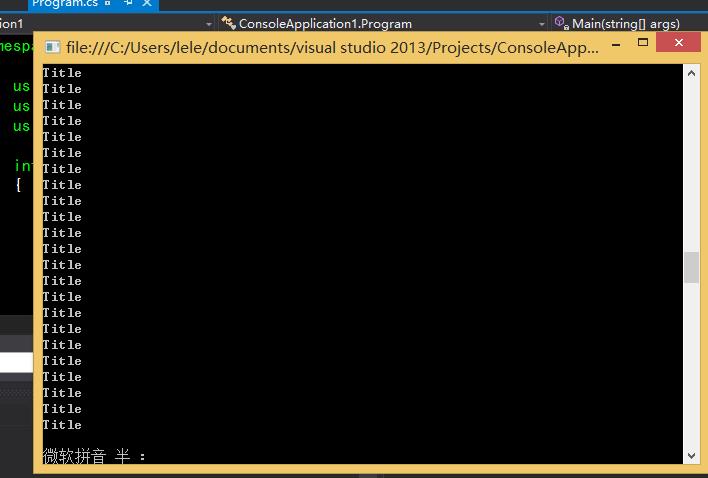
修改完成后,我们可以看到title已经全部被修改了
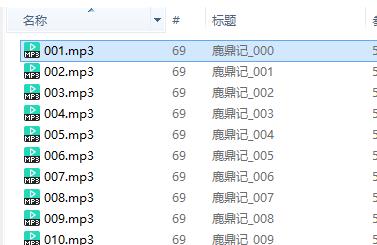
手机上也已经OK了
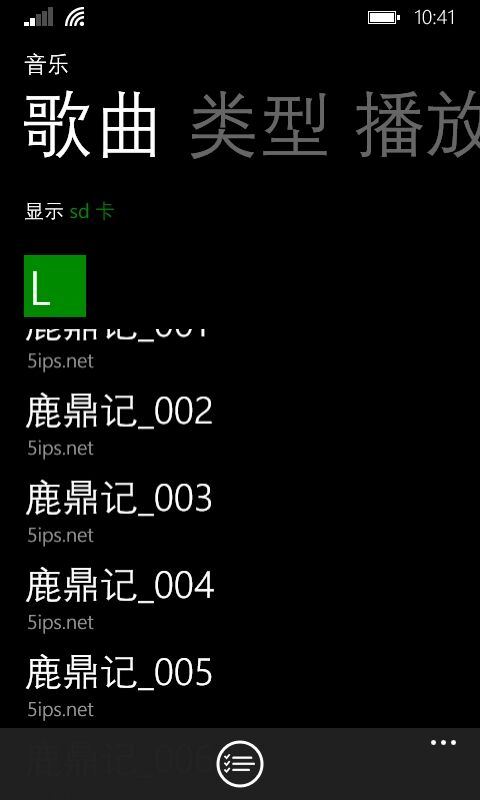
最后有一点要提醒的,修改这些文件,可能涉及权限的问题,如果你放C盘桌面之类的,可能会抛出Exception,所以建议把这些文件放到其他盘中。


